Are you having trouble getting your favicon to show up in WordPress using Atahualpa? Read on for my trials and tribulations! Or just use one of these two solutions:
Solution #1 – Just stick a file called favicon.ico in the root directory of your website, above the wp-content/ folder.
Solution #2 – Put your file called whateveryouwant.ico in wp-content/ata-images/ and then go to Appearance->Atahualpa Theme Options->Add a Favicon and tell it what name you want. (IGNORE what it says in there about where to put the file. It’s lying to you. Check out Atahualpa Theme Options->Image Locations to see why.)
Solution #1.5 and #2.5 – If you’ve done one of the above and it’s still not working, try clearing your cache, or restarting your browser. Be firm with it! Browsers are often quite reluctant to do it, even after you tell them to.
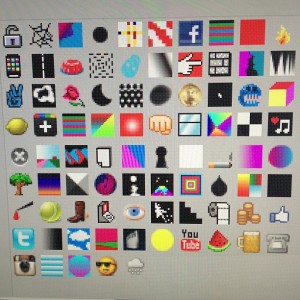
Keep reading for details on how I arrived at my solutions.
This site is currently running under the Atahualpa theme, Atahualpa 3.7.12 . I ran into trouble trying to get my own favicon to work. I had grabbed an .ico favicon from a website and colorized it to purple the way I wanted it. Turns out that was the easy and fast part. The hard part was getting it to show up and act like a favicon.
When you go into Appearance->Atahualpa Theme Options->Add a Favicon, it tells you where to put the favicon, and prompts you for the name of it. So I typed in ‘purplebook.ico‘ and went about ftping my favicon over to the folder it said /wp-content/themes/atahualpa/favicon/. Well, that didn’t work. I thought maybe my file wasn’t correct, but it did show up in as a little thumbnail in the Windows folder, and I could navigate directly to it in my browser and see it. So it was there, and it was seemingly in a happy format.
This is when I turned to Google to try to start solving the problem.
* I checked the root folder of my account and there was a favicon.ico and a favicon.gif, both 0 bytes. I deleted the first one. No luck. So I deleted the second one as well. Still no luck. I checked around to see if any others were hiding.
* Someone said any SEO plugin might interfere, and I do have All in One SEO Pack installed. But there doesn’t seem to be any favicon settings in there.
* I checked the source code (usually a right-click->view page source). The code for it was right at the top, but I also did a search for ‘.ico’ to see if any other references to a favicon were hiding. There I discovered that it was looking for the favicon in /wp-content/ata-images/. What the heck is that? That folder doesn’t even exist!
* It turns out that another option in Atahualpa, marked NEW, is Image Locations. So my choice at this point seemed to be to change the image location settings, or to create an ata-images folder and stick my favicon in there. I did that. Still no luck!
* I then checked that the HTML code was correct, because I wasn’t trusting Atahualpa at this point! But it’s right: link rel=”shortcut icon” href=”[url]”
* Going back to the theory that the All in One SEO Pack was the problem, I disabled it. Still a no-go.
* All the while, I had been checking it in four different browsers (Chrome, Firefox, IE, and Maxthon — though I’m not sure Maxthon even uses favicons). I thought, surely it can’t be a cache problem. I cleared the cache in Firefox and it didn’t work. But in a fit of desperation, I closed and restarted Firefox (it’s set to automatically clear the cache when I do that), and voilà. :P It works.
* Just as I was about to give up and default to the way I knew it would work, which is to stick a file called favicon.ico in the root directory of the web account. I’m telling ya, Atahualpa, next website I set up, I’m just going to do that!
Bonus: How to clear your cache in Firefox — Tools->Options->Advanced->Network->Cached Web Content->Clear Now.
How to clear your cache in Chrome — Chrome Menu (the icon with 3 bars in the top right)->Tools->Clear Browsing Data.
